WorkflowMax to ROLL Migration
WorkflowMax is closing down in June 2024.
ROLL is one of the most popular alternatives to WorkflowMax. In order to assist customers who are moving to ROLL from WorkflowMax, ROLL offers a FREE data migration service. Details of the service are below.
Migration Summary
The migration process allows for the movement of project and client data from WorkflowMax to ROLL. Our WorkflowMax to ROLL migration is more advanced than alternative products but will still require some of your time to ensure the data is migrated properly and you are up and running quickly. Please note that no two software systems are the same, we all work in different ways and ROLL is no different. Whilst we can migrate a lot of data, some data will not come across and our team will work with you directly to make this happen.
Note: You will always have access to your historical data in the .csv files included in your WorkflowMax export. These are easily reviewed using Microsft Excel.
There is no cost for our WorkflowMax migration service if you use ROLL for a minimum of 6 months. This is to ensure that moving to ROLL is as easy as possible for businesses to move to but also ensures that ROLL can recoup costs associated with migrating your data if you leave ROLL within the 6 month period. We need to stress how important it is to ensure that you have reviewed the software properly before taking up our free migration service. We only want to put businesses onto ROLL where it is a good fit. The pain of not being a good fit is significant for you as well as us!
Your Obligations
To take up the offer of the free WorkflowMax to ROLL migration service, the following prerequisites must be met.
- Migrating customers must have reviewed and tested ROLL to ensure that ROLL software meets their business requirements. This is "good process" and ensures that you are moving to a product that meets your business needs.
- Customers must have all their users added to ROLL and be on a paid ROLL account.
- Customers must have connected their ROLL account to their corresponding Xero account (if applies)
- You should review your data in WorkflowMax and make sure it is tidy.
Data that is migrated
The data that will come across includes.
- Leads for new work. (If you are using the leads module of WorkflowMax)
- "In Progress"/Active projects or jobs including:
- Unbilled time records (time record data will be assigned to employees, providing the names match and the users all exist in your ROLL account. For this reason, all team members must be added to ROLL prior to the migration).
- Unbilled cost records
- Client data
- Clients details
- Contact details
Data that isn't migrated
- Historical (completed/cancelled) jobs and projects. You will still be able to access this data at any time from the WorkflowMax export (excel files).
- Old users (any time records associated with old users which is unbilled will still appear in ROLL).
- Tasks. Due to differences between the way ROLL works and WorkflowMax works, we do not import tasks, although some will be brought in as Hourly Rates in ROLL, if they are connected to any unbilled time records that get imported.
- Already billed time records.
- Already billed cost records.
- Custom field data
- Quotes, Documents, Templates. Our recommendation is to export these from WorkflowMax and make them available on a shared drive or cloud storage service for future reference.
The Migration Process Step 1: Before Migration
- Setup your ROLL account by customising your ROLL instance in the settings area.
- All current users that appear in your WorkflowMax account MUST be added to ROLL. If all users are not added to ROLL, time records will not be assigned to them during the data migration process!
- Note: The names of users must be an exact match with what is in your WorkflowMax account otherwise the time entry data will not match up with the user.
- Ideally, you should invoice all unbilled time and cost records from your WorkflowMax account
- Connect your Xero account (if using) in general settings area of ROLL
- Import your Xero contacts to ROLL via the general settings area and the one-touch "import all Xero contacts" button. This will bring in the companies you deal with from your Xero account and we will add your WorkflowMax contacts data to these companies (all the people you deal with, within these companies).
The Migration Process Step 2: Export your WorkflowMax Data
-
Go to your WorkflowMax account.
-
In the Business menu, select "General Settings".
-
On the "General settings" screen select "Export All Data".
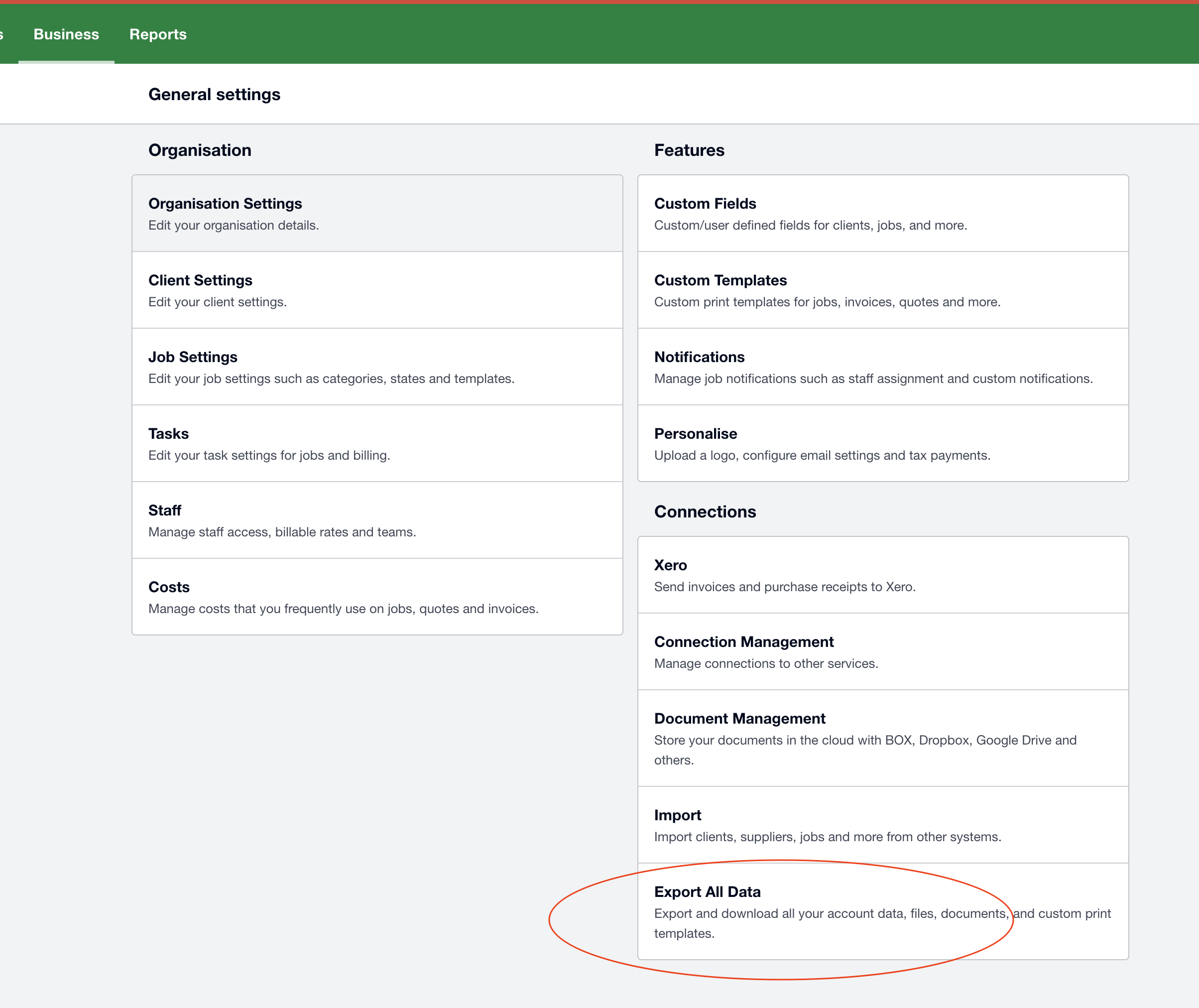
-
On the "Select your export type" screen, click the export button for "Account Data Export" and follow the onscreen instructions. Ensure you select the option to export as CSV files (not XML).
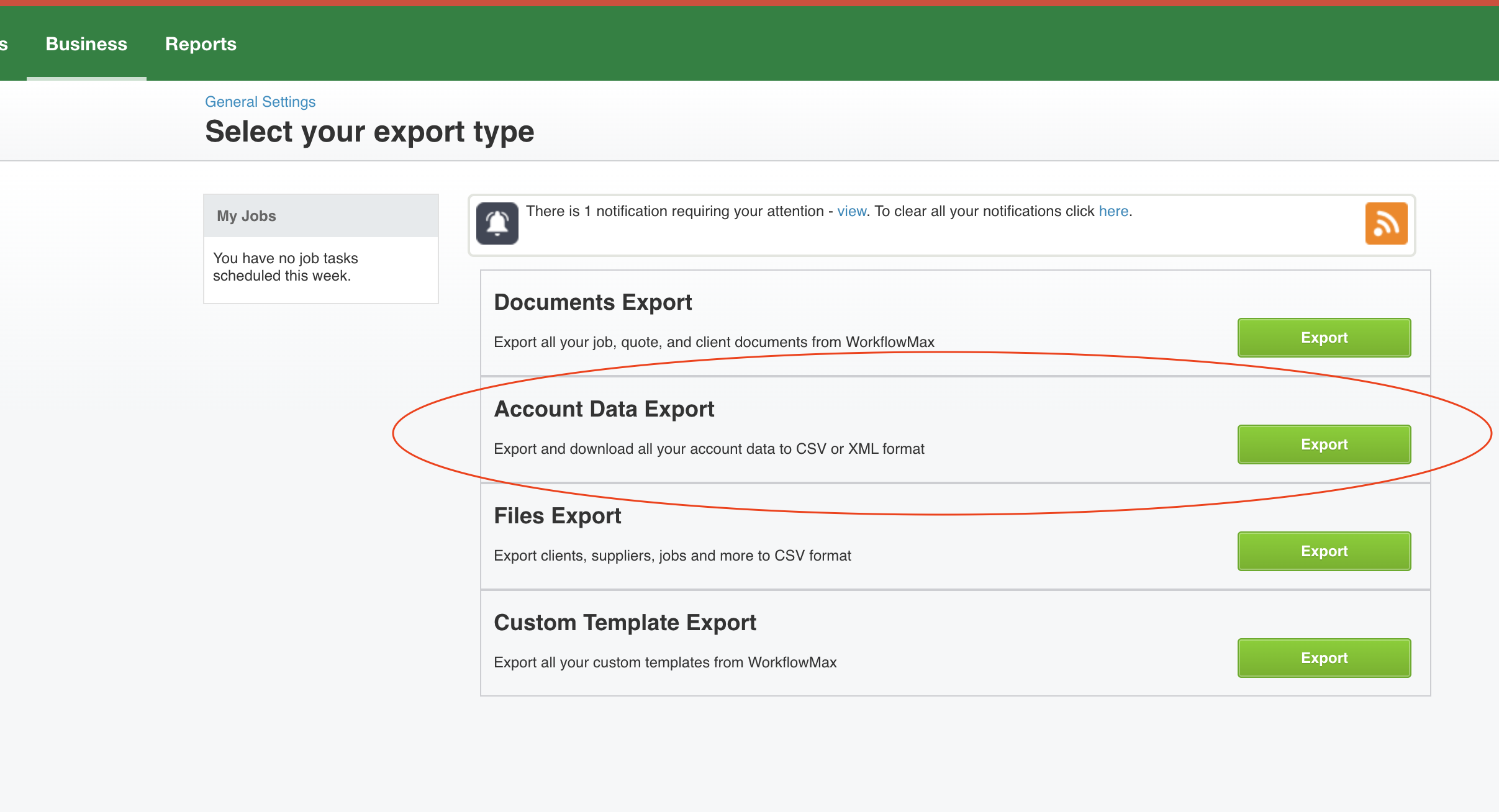
-
You will then receive your export via email, click the link in the email to download your data file. It will be a .zip file.
-
Send the .zip datafile to [email protected].
- Please ensure the subject line is of the email is "data migration file for
<your business name>. - IMPORTANT: Please let us know of any deleted WorkflowMax users who may have un-invoiced time records in your WorkflowMax data due to no longer having a user account in WorkflowMax (e.g. they have left the company).
- Please ensure the subject line is of the email is "data migration file for
Once we have received your data file and checked it over, we will put it into the migration queue and update you via return email on the current wait times. When we check over the data, if we have questions, we will get in contact.
The Migration Process Step 3: After Migration
- Check and review the data import for accuracy.
- Jobs and projects - including retainer jobs - will be imported as fixed-fee jobs. It will then be up to the user to change those jobs to either Time & Materials or Retainer jobs in ROLL. This is a simple process.
- For fixed fee projects that are in progress when migrated (you have invoiced some of the job already), it is important to let ROLL know how much has been invoiced on the project to date. We call this entering "opening balances" into ROLL. This is an easy process to complete. A short video on how this is done is here.
- Complete the project information (some of which isn’t captured by WFM but is used by ROLL).
- Check your users table. If we’ve had to migrate unbilled time records for users that you haven't added to ROLL (e.g they have left your company), we create the user then assign the time records to them. Once that is done, the user is deleted so the time record is assigned to them - as it should be - but the user account doesn’t exist in ROLL and you are not charged for the additional user(s).
- Team members involved in projects will need to be added to each project.
- Check your hourly rates. There may be a number of Hourly Rates that need to be cleaned up as they may not be in use now. Delete as needed to clean this data up.
- Please check your client information here.
- Sync any clients with your Xero account that need to be synchronised (blue “Sync Me” button on the right-hand side)
- Check contacts are under the correct clients.
Migration Notes
- No two pieces of software work the same or handle the same fields.
- Time record data will be assigned to employees, providing the names match and the users all exist in their ROLL account.
- Time records for employees who do not have a ROLL user account will still be imported but will not have a staff member/employee associated with them.
- It is the responsibility of the customer to review and check the data migration for accuracy and issues. If issues are spotted early they can be addressed quickly. If issues are spotted later then additional charges may apply in order to resolve any data issue or any resulting data problem as a result.
- Please note: We are dealing with a large number of organisations who are moving to ROLL from WorkflowMax. Our team is working really hard to ensure we get through the work and communicate with new customers as quickly as possible!
Custom imports
If you require data outside of the above to be imported, we are able to do a custom import for you. There will be an additional cost for this, based on the work required for your specific import.
Recouping of Costs
If, for any reason within the first 6 months, the customer chooses to move away from ROLL software to another application, ROLL reserves the right to charge for the cost of data migration. The current data migration cost is $490 + GST (GST if applicable).
Again, it is important to stress that the customer must undertake a proper review of ROLL software to ensure a fit with the business before taking up the offer of migrating their WorkflowMax data to and using ROLL software.
After 6 months, it will be deemed that any customer obligations will have been met.
Updated 10 months ago
