End of Month Invoicing
For those businesses that invoice at the end of each month, Roll allows you to create invoices as drafts as work is completed. All draft invoices are stored in the "Draft" section of the financials area of Roll ($ symbol in the top navigation).
When you're ready to invoice all work at the end of the month, you can go back in the "Draft" section and approve each invoice and send it directly out of Roll. Your Xero account will automatically be updated with a copy of the invoice you have just sent.
Your customer will get an email with a message (able to be customised) as well as an attached PDF of the invoice and a link to an online version of the invoice.
Because Roll automatically populates each invoice with customer data, project information and automatically syncronizes the invoice with Xero, Roll invoicing saves users significant amounts of time over traditional invoicing methods.
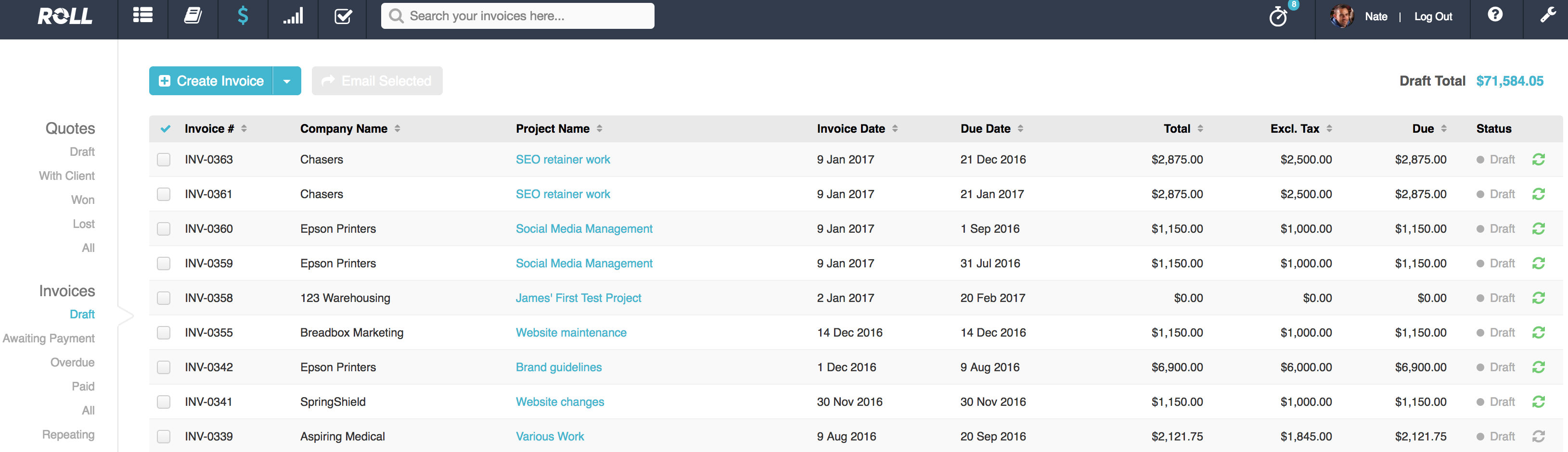
Steps to create an invoice##
- When a project is complete and you want to create a draft invoice, go to the invoices tab of the project and select "create invoice". Note that you are also able to create an invoice from a quote if one has been generated or a repeating invoice if required (e.g for website hosting invoices note: this is different to a retainer invoice).
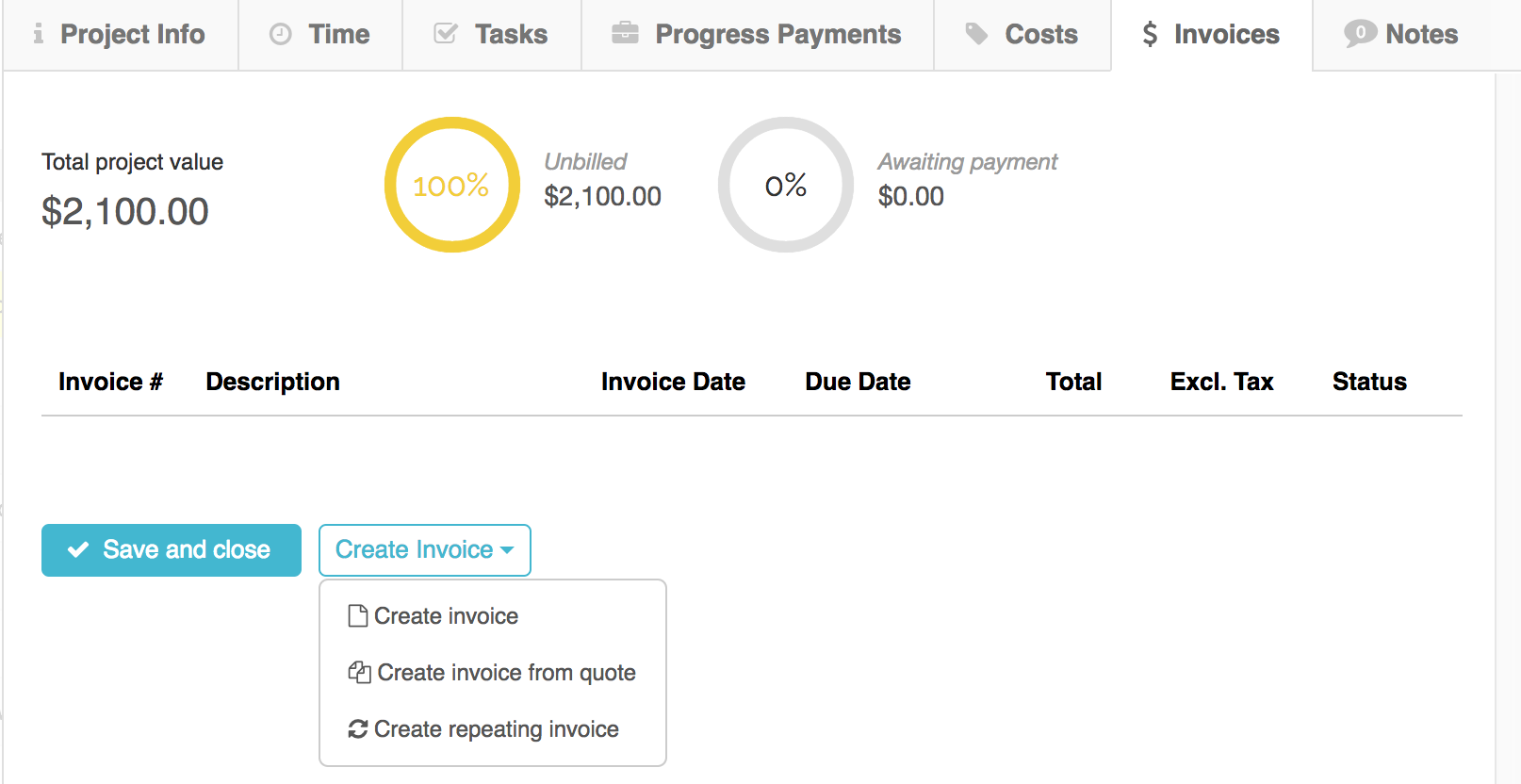
From here, Roll will create an invoice which will be labelled "Draft" and will have the next available invoice number from your Xero account. To save it as a draft until you're ready for sending at the end of the month, click on save and close. The invoice will now appear in Roll in the Drafts area until you're ready to invoice at the end of the month.
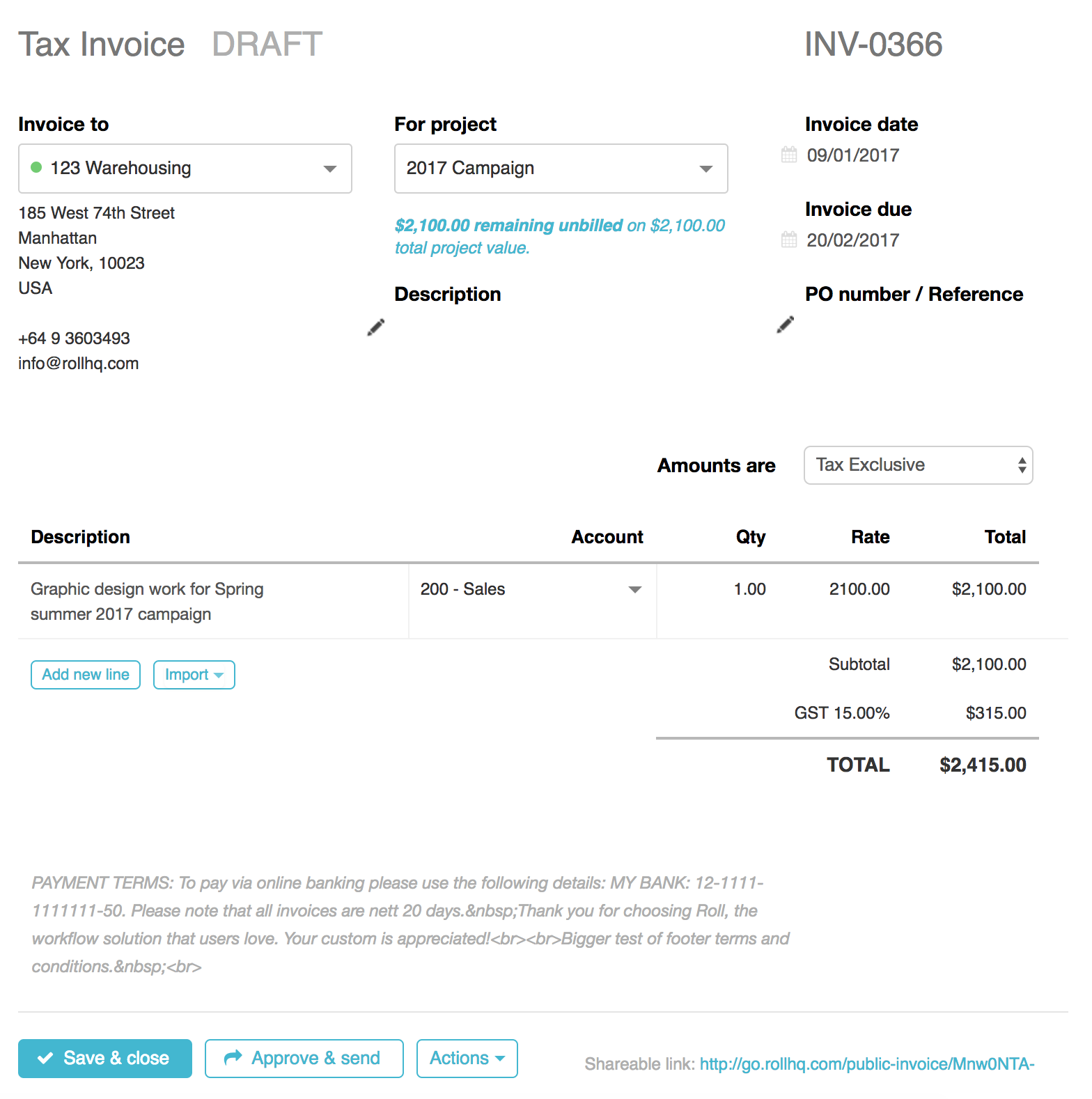
Tip:
The draft will also appear in the draft invoices area of your Xero account. You are able to pick it up from Xero and approve and send if you have complicated invoice templates setup.
Updated 11 months ago
