As you go invoicing
For those businesses that invoice as projects are completed each month, Roll allows you to create and send invoices that are syncronized with Xero as soon as the work is completed.
Steps##
- When a project is complete and you want to invoice it, go to the invoices tab of the project and select "create invoice". Note that you are also able to create an invoice from a quote if one has been generated or a repeating invoice if required (e.g for website hosting invoices note: this is different to a retainer invoice).
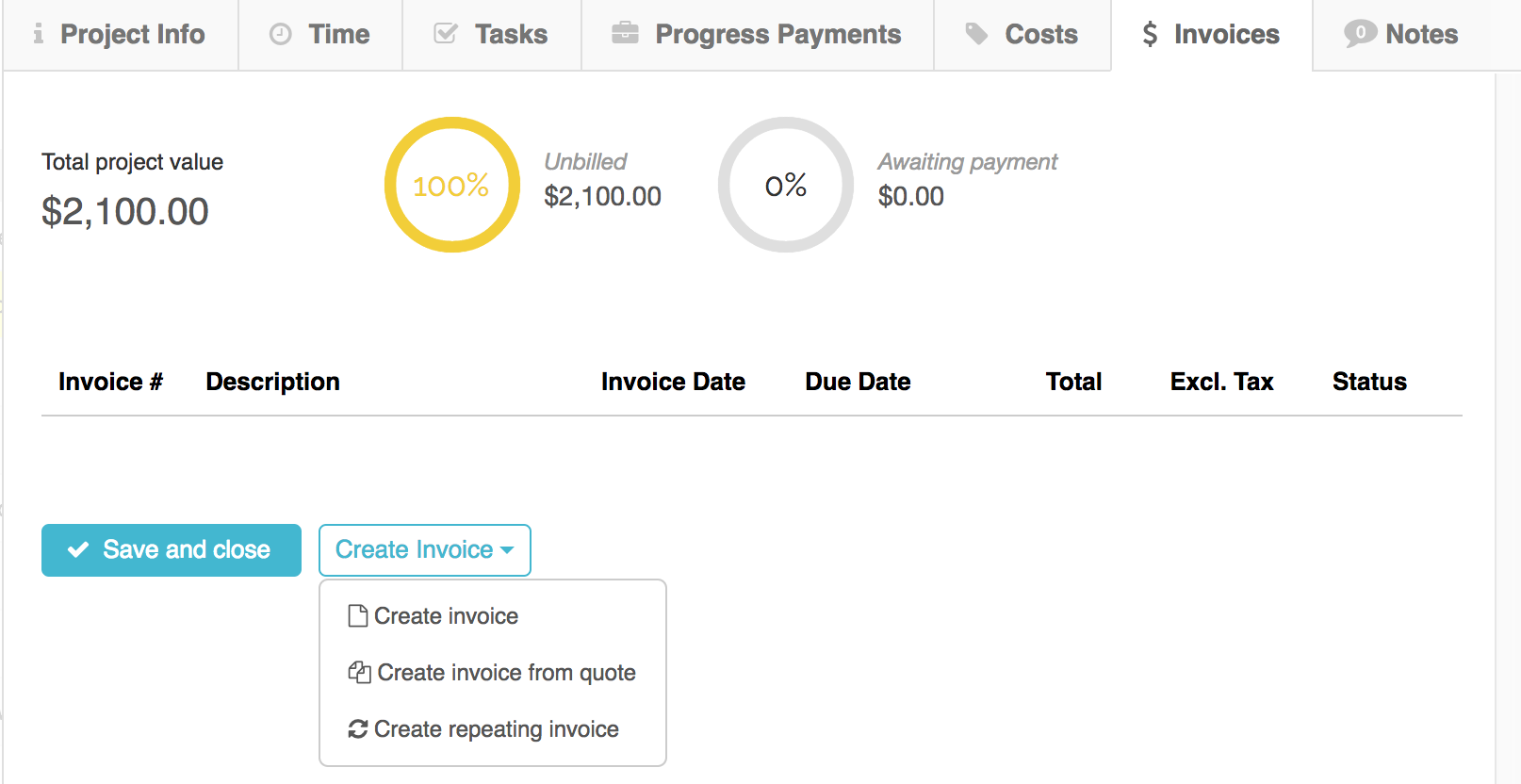
From here, Roll will create an invoice which will be labelled "Draft" and will have the next available invoice number from your Xero account. You are able to save it as a draft until you're ready for sending at the end of the month if you operate this way or you can approve and send immediately to the client.
To approve and send immediately, click on "Approve & send". The invoice will now be approved and appear in the "Awaiting payment" area of both your Roll and Xero accounts.
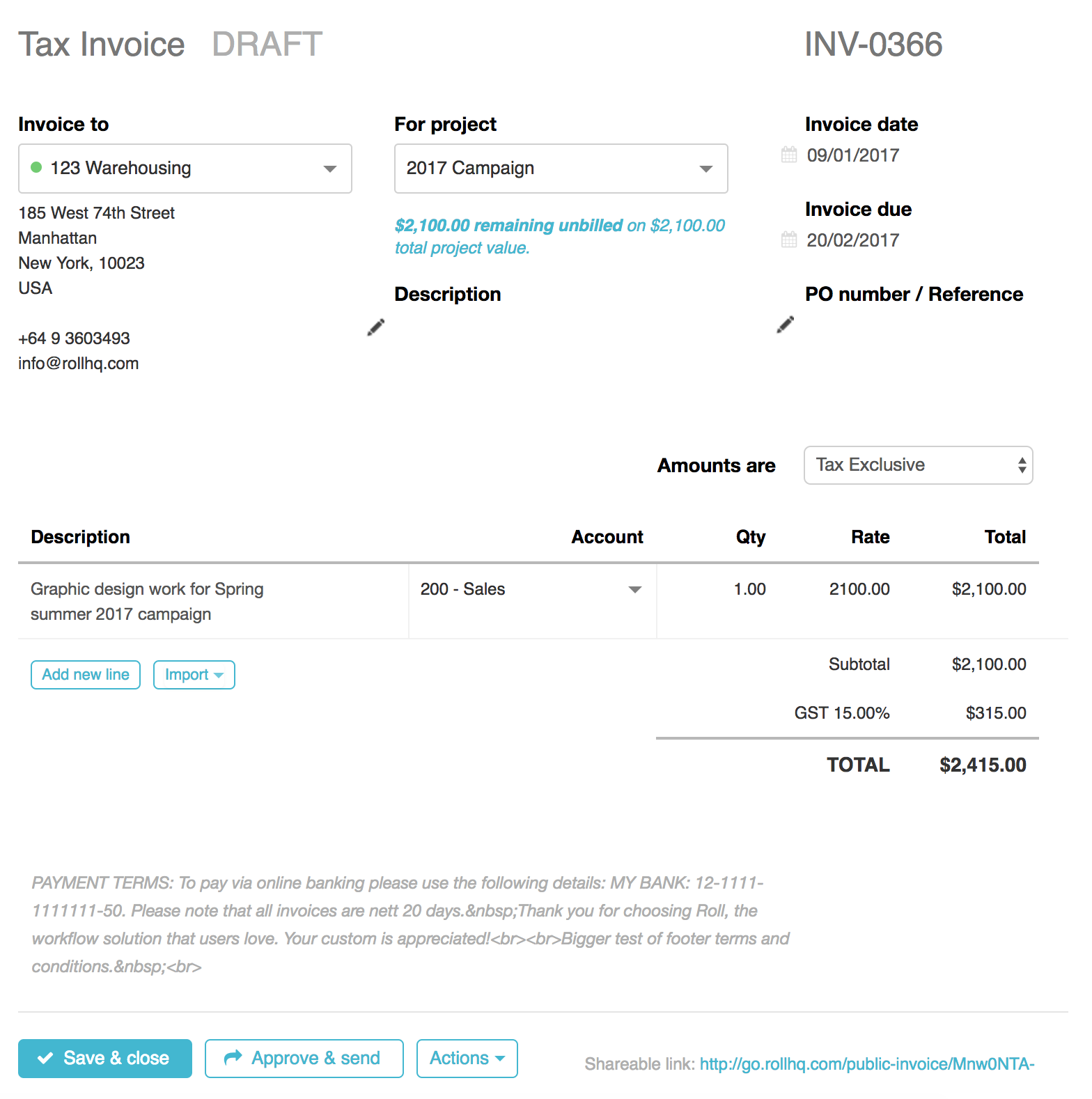
Once you have approved your invoice you will be presented with an email dialogue box. This is the email that will go to the client. You are free to change the content as you wish. Any fields in { } will be automatically populated by the database.
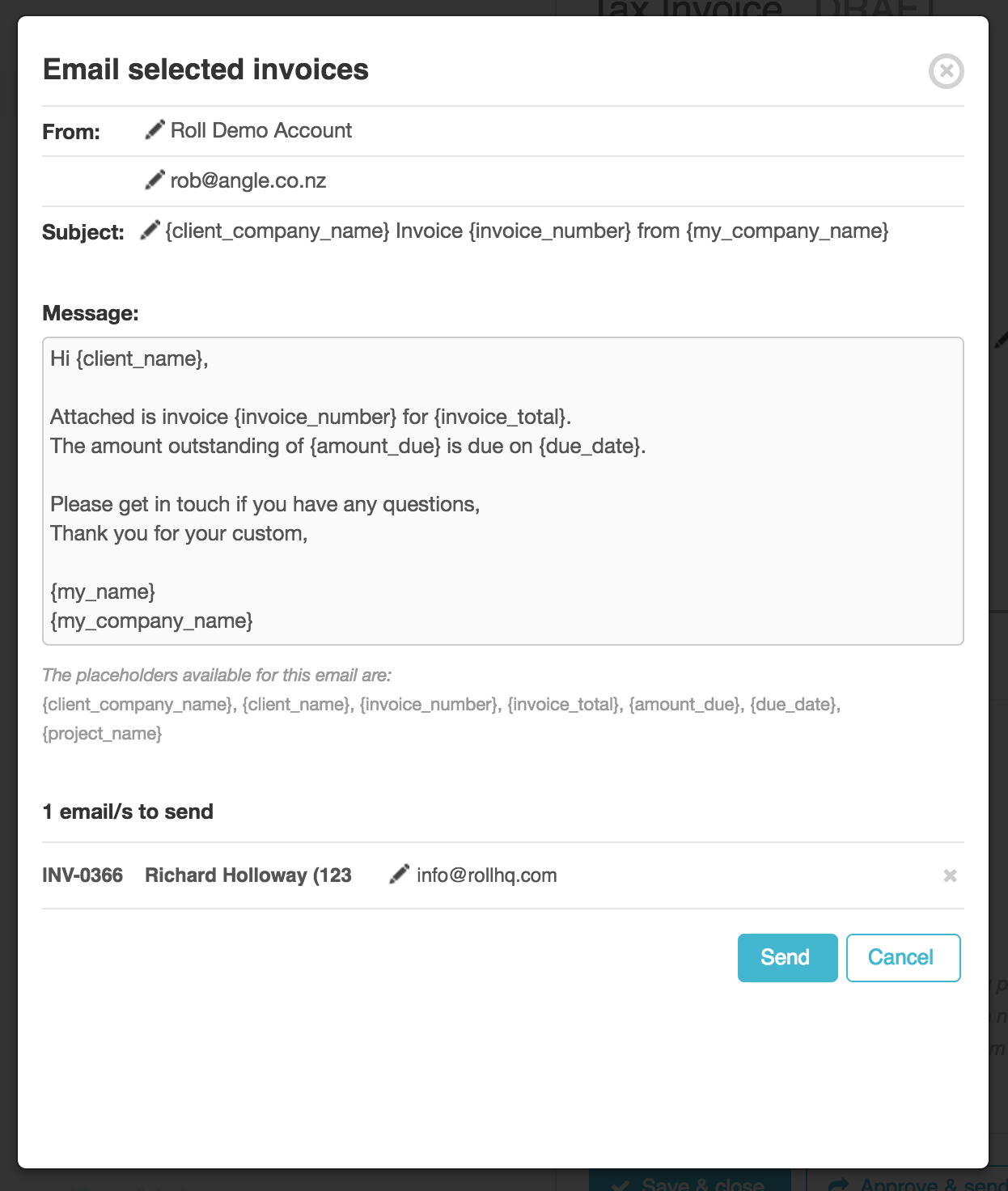
Tip:
The Roll/Xero integration is a fantastic time saver. Any invoices created in Roll are automatically created in Xero. You do not need to do anything else.
Updated 11 months ago
