4. Add your first project
On the Projects dashboard do the following:
- If the project that you want to add is already confirmed, click on "In Progress" in the left hand navigation. If the project is a lead for new work (i.e, not a confirmed job yet), click on "Pipeline" from the left hand navigation.
- Select "New Project" and add the details of a project that you wish to enter.
- Populate Client name, project name, and the description fields.
- Add "Team" members who are involved in the project.
- Select "Project Type" and "Lead Source" from the drop downs (this should have your custom information from step 1!)
- Select the job type, 'Fixed Fee', 'Time and Materials', or 'Retainer'. For 'Fixed Fee' and 'Retainer" jobs, enter the project values as required. 'Time and Materials' jobs don't require you to enter any initial project values, the value will increase as you log time and costs.
- Click "Save and close".
Congrats! You have just entered your first project that you can then manage with Roll. It's that simple.
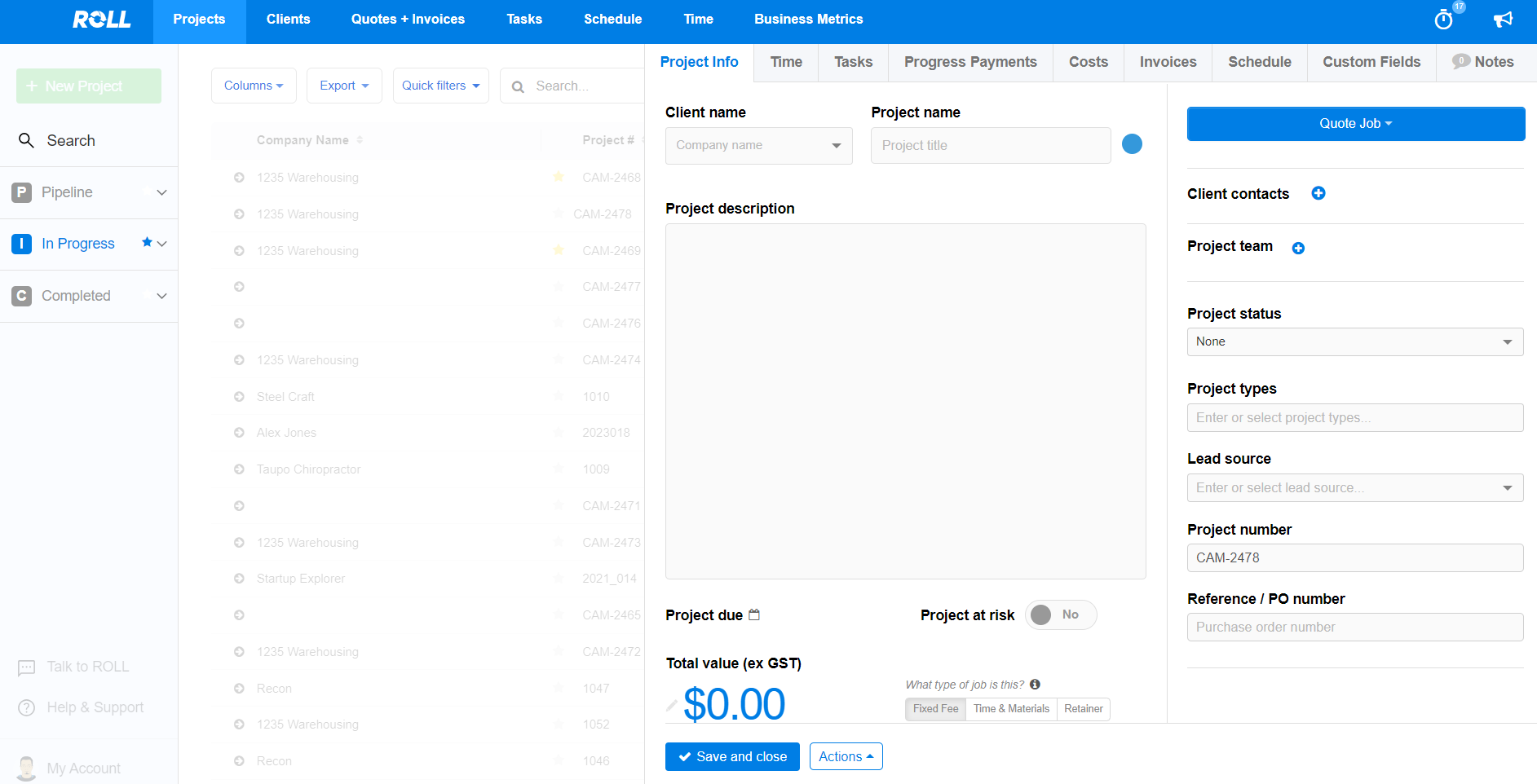
Tip:
The project statuses down the left hand side are all customisable to your business from the settings area. Great for getting granular visibility of where each project is up to in your workflow.
Updated 11 months ago
